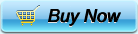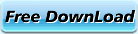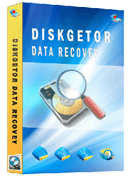Retreave Data From Flash Drive
-
A USB flash drive consists of a NAND-type “flash memory” data storage device, integrated with a USB (universal serial bus) interface. “USB flash drives” offer many advantages over other portable / removable storage devices, particularly the floppy disk. They have a more condensed shape, operate faster, stores much more data, have a more sturdy design, and works more reliably due to their lack of moving components.
Despite being safer then other storage devices having movable components it does not have answers to logical crashes, which could be accidental deletion of files (human error), corruption with the file system that manages the data on the flash drive, and many other reasons, which may contribute to a logical crash.
Diskgetor data recovery software would be the ideal software solutions to recover lost data. this software has a component that can recover deleted files, also it can perform file recovery based on unique file signature search with the help of “File Tracer” component provided along with the software.
Whereas, Diskfgetor data Recovery software is complete digital media content recovery software that has been designed specifically to recover digital photos, music (mp3) and video files. The requirement of this software is in abundance due to the kind of data being generated mostly consists of photos, music and videos these days.
Retrieve data from flash drive is easy for DiskGetor Data Recovery. No matter the files on flash drive is deleted, formatted or lost, DiskGetor Data Recovery can get them back if they weren’t overwritten by new files.
- The Preparation Before Retrieving Data From Flash Drive
1, Stop using this Flash drive immediately. If you write new data into that Flash drive, the new data may take the place of these old data, then you can’t retrieve them;
-
2, Connect Flash drive onto some safe and clean computer for retrieving data.
- Retrieve Data From External Flash Steps:
1, Boot your computer normally with the Flash drive attached.
2,Download the data retrieving software DiskGetor Data Recovery and install it on your main computer drive. Noice again: DO NOT attempt to install anything on the external drive, as it may overwrite your data.
3, Run DiskGetor Data Recovery. If you accidentally deleted files on your external hard disk, select "Recover deleted files." If you formatted your disk accidentally, select "Recovery Formatted Drive." If you cannot find the drive letter or access your drive at all, select "Recover Missing drive." And if a system crash damaged your data, you may choose “Full Scan and Recovery”
4, Select the logical or physical Flash drive that contains the lost data. A logical drive means a partition or virtual drive and a physical drive means a whole hard drive. Some drives are divided in to multiple partitions.
5, Click on “Next” Button to scan for retrieving data. Retrieve all data by saving on your main system drive. Depending on the health of the Flash drive, you can now reinstall the data.
6, Send in physically defective drives. If the drive has some sort of mechanical issue, you will not be able to do anything but send it in to a hard drive recovery service like the ones listed in Resources.
- Related Articles
- format smartphone recovery
- formatted files recovery
- formatted iso file recovery
- formatted movie recovery
- formatted swf file recovery
- formatted video recovery
- recover data after reformat
- recover format dat file
- recover format excel
- recover format mdb files
- recover format ppt
- recover format ram
- recover format sd card
- recover format swf file
- recover formatted hdd
- undo disk format
- undo format
- undo quick format
- unformat Floppy Disk
- unformat ntfs disk recovery
- unformat sd card
- unformat utility tool
- recover data from formatted hard drive
- disc recovery software
- diskgetor data recovery free
- dynamic disk recovery tools
- recover corrupt hard drive data
- cd dvd recovery
- raid data recovery
- raw file system recovery
- unreadable USB data recovery
- retrieve data from external hard drive
- recover missing drive
- data recovery after ghost
- data recovery reviews
- data recovery registration code
- find file recovery
- deleted folder recovery
- get data back
- recover data from image file
- recover deleted files
- recover encrypted file
- recover files after ghost
- recover fromat iso file
- retrieve ntfs files
- shift delete file recovery
- avi recovery
- SATA Drive Recovery
- retrieve format hdd
- recover foramtted HDD
- data recover from formatted drive
- recover data from formatted hard drive
- restore hard drive from format
- FAT Data Recovery
- NTFS Data Recovery
- Deleted Data Recovery
- Formatted Data Recovery
- Lost Data Recovery
- Hard disk Data Recovery
- Western Digital data recovery
- Seagate data recovery
- Maxtor data recovery
- Samsung Data Recovery
- Recover lost files
- Word Recovery
- Excel Recovery
- Image Recovery
- Photo Recovery
- Music Recovery
- PDF Recovery
- ZIP Recovery
- Video File Recovery
- Flash Recovery
- CAD File Recovery
- Flash drive data recovery
- Memory card data recovery
- DV files recovery
- MP3 MP4 recovery
- Record pen drive recovery
- PDA data recovery
- Digital Cameras recovery
- RAW Data Recovery
- Lost Partition Recovery
- Formatted Partition Recovery
- Deleted Partition Recovery
- Changed Partition Recovery
- Repartition Partition Recovery
- Damaged Partition Recovery
- Best Computer data recovery
- Data Recovery Software Articles
- restore formatted
- recover formatted
- rescue formatted
- unformat