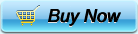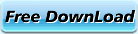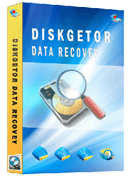SATA Drive Recovery
- Diskgetor SATA hard drives data recovery software is the professional SATA hard drives data restore tool&ultility.This SATA hard disk drive data retrive program (application) can give you a best solution to sovle your problem about data lost after format SATA hard disk drive.
- Compare with other SATA hard disk data rescue system,Diskgetor hard drive data recovery service is easy to use and powerful.
Ways to make SATA Drive recovery, DiskGetor is the final weapon to perform SATA drive recovery if all the means don’t help.
- Q: One of my friends had a problem with his computer yesterday. The computer will randomly power off (almost around 2 hours although I am guessing that is just coincidence) and then when he turned the computer back on it would shut down once again. This happen a couple of times before they were able to boot up again. Finally, yesterday the PC didn’t boot at all and it gave the warning that: “C:/WINDOWS/system32/config/system is missing or corrupt”. I tried to get this computer into recovery console but it told me that it didn’t detect a hard drive. This Hard Drive is SATA drive. SATA is enabled in BIOS. They are running under Windows XP Pro. A couple of weeks ago he upgraded computer memory (adding another stick of 512M) but I am not sure if he had these problems before the memory upgrade or not. Anyway, my question is, what can I do to make the SATA drive be recognized again? I did some research and it mentioned that I have to install the Third Party SATA driver but since the drive is working before and we haven't done a full installation, I do not have to load the drivers again, correct? Unless they got deleted/corrupt somehow. Then I am wondering if I can use DiskGetor to perform SATA Drive recovery? And can it recover all my files on that SATA drive?
- A: Yes, you can use DiskGetor to perform SATA drive recovery. However, you need to make your SATA drive to be recognized by Windows system at first, otherwise no software could identify a drive if Windows can’t. Because all Windows software are based on Windows system.
- Before trying DiskGetor, we recommend you to try the following ways to recover SATA drive at first for saving money:
- 1. If you have any IDE hard drive connected, then disconnect it to get it working.
- 2. Open BIOS setup menu and set everything back to default settings and try again.
- 3. Make sure your drive detection in the BIOS setup menu is set to AUTO
- 4. Try to clear CMOS. When you get it back up, try the recovery console again.
- 5. The SATA drives are notorious for having loose cables and they do not fit into the drives very securely, so you have to make sure that they are making good data transferring with the cable to the drive. If this still doesn’t work, you may try another cable if the present one doesn’t work.
These steps help your computer to identify this SATA drive, and if it is displayed as “inaccessible”, then use DiskGetor data recovery to recover SATA drive.
- You may check more info about DiskGetor, and you may see how DiskGetor perform a SATA Drive Recovery.
- Related Articles
- format smartphone recovery
- formatted files recovery
- formatted iso file recovery
- formatted movie recovery
- formatted swf file recovery
- formatted video recovery
- recover data after reformat
- recover format dat file
- recover format excel
- recover format mdb files
- recover format ppt
- recover format ram
- recover format sd card
- recover format swf file
- recover formatted hdd
- undo disk format
- undo format
- undo quick format
- unformat Floppy Disk
- unformat ntfs disk recovery
- unformat sd card
- unformat utility tool
- recover data from formatted hard drive
- disc recovery software
- diskgetor data recovery free
- dynamic disk recovery tools
- recover corrupt hard drive data
- cd dvd recovery
- raid data recovery
- raw file system recovery
- unreadable USB data recovery
- retrieve data from external hard drive
- recover missing drive
- data recovery after ghost
- data recovery reviews
- data recovery registration code
- find file recovery
- deleted folder recovery
- get data back
- recover data from image file
- recover deleted files
- recover encrypted file
- recover files after ghost
- recover fromat iso file
- retrieve ntfs files
- shift delete file recovery
- avi recovery
- Easy Disk Recovery Wizard ?
- unformat ntfs disk recovery
- disc recovery software
- FAT Data Recovery
- NTFS Data Recovery
- Deleted Data Recovery
- Formatted Data Recovery
- Lost Data Recovery
- Hard disk Data Recovery
- Western Digital data recovery
- Seagate data recovery
- Maxtor data recovery
- Samsung Data Recovery
- Recover lost files
- Word Recovery
- Excel Recovery
- Image Recovery
- Photo Recovery
- Music Recovery
- PDF Recovery
- ZIP Recovery
- Video File Recovery
- Flash Recovery
- CAD File Recovery
- Flash drive data recovery
- Memory card data recovery
- DV files recovery
- MP3 MP4 recovery
- Record pen drive recovery
- PDA data recovery
- Digital Cameras recovery
- RAW Data Recovery
- Lost Partition Recovery
- Formatted Partition Recovery
- Deleted Partition Recovery
- Changed Partition Recovery
- Repartition Partition Recovery
- Damaged Partition Recovery
- Best Computer data recovery
- Data Recovery Software Articles
- restore formatted
- recover formatted
- rescue formatted
- unformat